
This is the third blog in our series highlighting Teledyne Hastings Instruments’ authorized service partners. These partners are fully authorized to calibrate and repair Teledyne Hastings Instruments’ vacuum gauges, mass flow meters (MFMs), and mass flow controllers (MFCs).

This service partner provides calibration and repair service for all of China as well as the Hong Kong and Macau SARs. Lets meet JeeGa!

Shanghai JeeGa Industrial Co., Ltd. was established in 2014 and is headquartered in one of China's largest cities: Shanghai. In addition, they have a branch office in Wuhan and operate in Hong Kong under the name HK Beimu. JeeGa has been a distributor of Teledyne Hastings Instruments since their start in 2014 and is one of Teledyne's most sophisticated distributors.
JeeGa stocks vacuum gauges, vacuum transducers, mass flow meters (MFMs) and mass flow controllers (MFCs) at their Shanghai site. Most common Teledyne Hastings Instrument products are readily available for quick local delivery. The DV-6R and HPM 4/5/6 products are stocked in extremely large quantities. Teledyne HFM-200 (MFMs) and HFC-202 (MFCs) are stocked in kit format. JeeGa can quickly configure, assemble and calibrate HFM-200 MFMs and HFC-202 MFCs to meet your exact gas type, flow rate and pressure requirements to ship these in a short lead time. All units are assembled and calibrated per Teledyne's standards and specifications. JeeGa has literally manufactured thousands of HFM-200s and HFC-202s in their Shanghai facility.
| Category | Products Stocked in Korea |
| Flow | HFM-200, HFC-202 |
| Vacuum | HPM 4/5/6, DV-6R, DV-6S, DV-6-VCR, DV-6R-CF, DV-5M, DV-5R, DB-20, HVG-2020B |

HFC-2020 MFC kits assembled and calibrated in Shanghai
JeeGa's calibration and repair lab has been in operation for approximately ten years. New calibration equipment is added each year to continuously grow the lab. JeeGa's Service Engineers can test and repair all of Teledyne's vacuum and flow products. These Teledyne factory-trained and certified technicians are capable of calibrating your instrument or repairing it quickly with genuine parts and up-to-date procedures as needed. Most calibration services are completed within 48 hours.
JeeGa has three calibration benches for MFMs/MFCs and one test stand for high vacuum calibration. The lab consists of multiple flow reference standards (Molbloc, DryCal, Teledyne), multiple vacuum reference standards (capacitance manometers), residual gas analyzers (RGA), helium leak detector and more.

Calibration Capabilities:
| Flow (Gas): |
5 SCCM to 20 SLM (Fluke Molbox/Molbloc) 10 SCCM to 50 SLM (DryCal) 50 SLM to 1,000 SLM (Teledyne Hastings Instrument HFM-D-201B) |
| Vacuum: | 1 x 10-7 Torr to 1,000 Torr (0.0000133 Pa to 133,322 Pa) |

For more details about services offered by Shanghai JeeGa, please visit: https://www.jeega.com.cn/
Contact Details:
Email: wangxuemei@jeega.com.cn
Phone: +86 (21)-61179398
Address: Room 505, Building 18, 50 Smart Technology Park, No. 423 Wuning Road, Putuo District, Shanghai, 200063, China
For more information on calibration services for vacuum gauges, vacuum transducers, mass flow meters, and mass flow controllers provided by Teledyne Hastings Instruments, please check out: https://www.teledyne-hi.com/en-us/what-we-do/calibration-repair





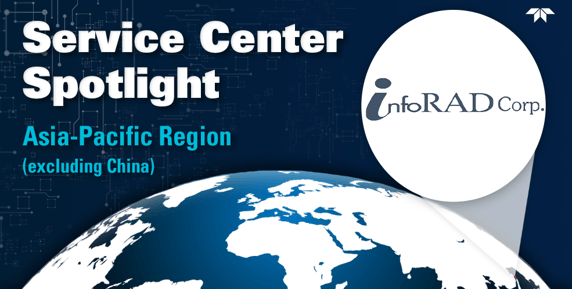

 InfoRAD Corp. was a part of Applied Engineering which became a distributor for Teledyne Hastings Instruments in 1983. Applied Engineering decided to spin-off InfoRAD in 2003, and InfoRAD immediately began the transition from a pure sales office to a complete sales, calibration, repair, and custom system design facility. They support customers across South Korea from their headquarters in the M-City Tower in Goyang. The office sits on Seoul’s northwest edge which is only 30 minutes to downtown Seoul and about 40 minutes to Incheon International Airport via expressway or airport rail. This convenient location facilitates fast deliveries, quick on-site visits, and smooth travel for visiting engineers. InfoRAD stocks vacuum gauges, vacuum transducers, mass flow meters (MFMs), and mass flow controllers (MFCs). This means you don’t have to wait for long overseas shipments.
InfoRAD Corp. was a part of Applied Engineering which became a distributor for Teledyne Hastings Instruments in 1983. Applied Engineering decided to spin-off InfoRAD in 2003, and InfoRAD immediately began the transition from a pure sales office to a complete sales, calibration, repair, and custom system design facility. They support customers across South Korea from their headquarters in the M-City Tower in Goyang. The office sits on Seoul’s northwest edge which is only 30 minutes to downtown Seoul and about 40 minutes to Incheon International Airport via expressway or airport rail. This convenient location facilitates fast deliveries, quick on-site visits, and smooth travel for visiting engineers. InfoRAD stocks vacuum gauges, vacuum transducers, mass flow meters (MFMs), and mass flow controllers (MFCs). This means you don’t have to wait for long overseas shipments.











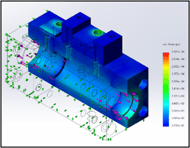




 The last component to Chell’s success (and the topic of this blog) is their extensive calibration lab. Chell operates a complete calibration and repair lab capable of servicing instruments that measure Flow (Gas), Vacuum, Pressure, Temperature, and Electrical properties. Chell’s lab is UKAS accredited (fully accredited to ISO/IEC17025:2017). Chell can calibrate and repair nearly all Teledyne Hastings Instruments vacuum gauges, mass flow meters, and mass flow controllers. They also stock spare parts in England to quickly support most mass flow meter and mass flow controller repairs.
The last component to Chell’s success (and the topic of this blog) is their extensive calibration lab. Chell operates a complete calibration and repair lab capable of servicing instruments that measure Flow (Gas), Vacuum, Pressure, Temperature, and Electrical properties. Chell’s lab is UKAS accredited (fully accredited to ISO/IEC17025:2017). Chell can calibrate and repair nearly all Teledyne Hastings Instruments vacuum gauges, mass flow meters, and mass flow controllers. They also stock spare parts in England to quickly support most mass flow meter and mass flow controller repairs.
 Most people are aware that the HVG-2020B wide range vacuum gauge has an optional display, but not everyone realizes that it's much more than just a display. It's actually a color touchscreen display and is packed with features. Let's take a look.
Most people are aware that the HVG-2020B wide range vacuum gauge has an optional display, but not everyone realizes that it's much more than just a display. It's actually a color touchscreen display and is packed with features. Let's take a look.







